“Revert” can have multiple meaning when it comes to your iPhone. First of all, “revert” means if you are trying to downgrade back to iOS 6 or before or just want to get rid of the iOS 7 update because it does not work properly on your iPhone. Sometimes, an iOS user will have problems with their phone after they installed the iOS 7 update and need to go back to IOS 6. Other times, the iPhone may be working fine but even though it can run iOS 7, you still want to go back because for some reason it makes your phone lag or has other issues with it.
“Revert” can also mean if you are trying to “undo” changes if you accidentally click on the wrong thing in iTunes, or want to undo something that happened by accident.
So, what revert means in iTunes?
Reverting in iTunes is different than reverting on your iPhone.
When you are trying to downgrade iOS, not all versions of iOS will work for every device. To downgrade in iTunes means to take your current version of iOS and put in an older version so it can run properly or work with the device.
So when do I revert in iTunes?
When you have updated to a new version of iOS and want to go back.
If your iPhone is not working as it should or is lagging with the current update or something has gone wrong, downgrading will fix those issues with your phone. Sometimes updates do not work on certain devices because it wasn’t made for that device to work with the new software.
So, how do I revert in iTunes?
To go back to iOS 6 or older versions of iOS, you will need to place the version you want on your computer and then connect your device using a USB cable. Make sure that you have backed up all your information from the device before going any further because if the downgrade does not work, you will lose everything. To go back to iOS 6, connect your phone to the computer and open iTunes. Click on “Help” then “Check for Updates.” You can also press Shift+Click on Restore while holding down the Option key. From there, find the version of iOS that you would like to revert to.
Note that downgrading in this manner will also erase everything on your device that you have not backed up in iTunes or iCloud. Also, when the iPhone has been updated it cannot go back to iOS 6 because Apple has stopped signing updates for older versions of iOS.
How to revert a song on iTunes
If you have changed the information of a song that is in your library, or even accidentally deleted it, you can revert back to the original version. This will undo any changes to your songs including renaming them.
Here are the steps on how to revert a song in iTunes:
Open iTunes Select the song you would like to revert Right click on the song and click “Get Info” Under the options tab, you should see “Start Time” & “Stop Time.” Hit “OK” Right click on the song again and select “Convert to MP3” Note that this is converting your file back into an MP3 file. Once it has finished, right click on the file and click “Show in Finder” (Mac) or “Properties” (Windows). Delete the file and rename the original file to it’s original name.
Conclusion:
To go back to iOS 7 and change any changes you have made, all you need to do is open your iPhone back up in iTunes. Once connected, click “Restore” and it will take care of the rest for you!
If your phone is working as it should but for some reason you want to downgrade, make sure that you have backed up everything and do not forget to put your phone back in DFU mode. If you need help putting it into DFU Mode, check out the article on how to do so here: https://www.iclarified.com/31851/how-to-put-iphone-into-dfu-mode

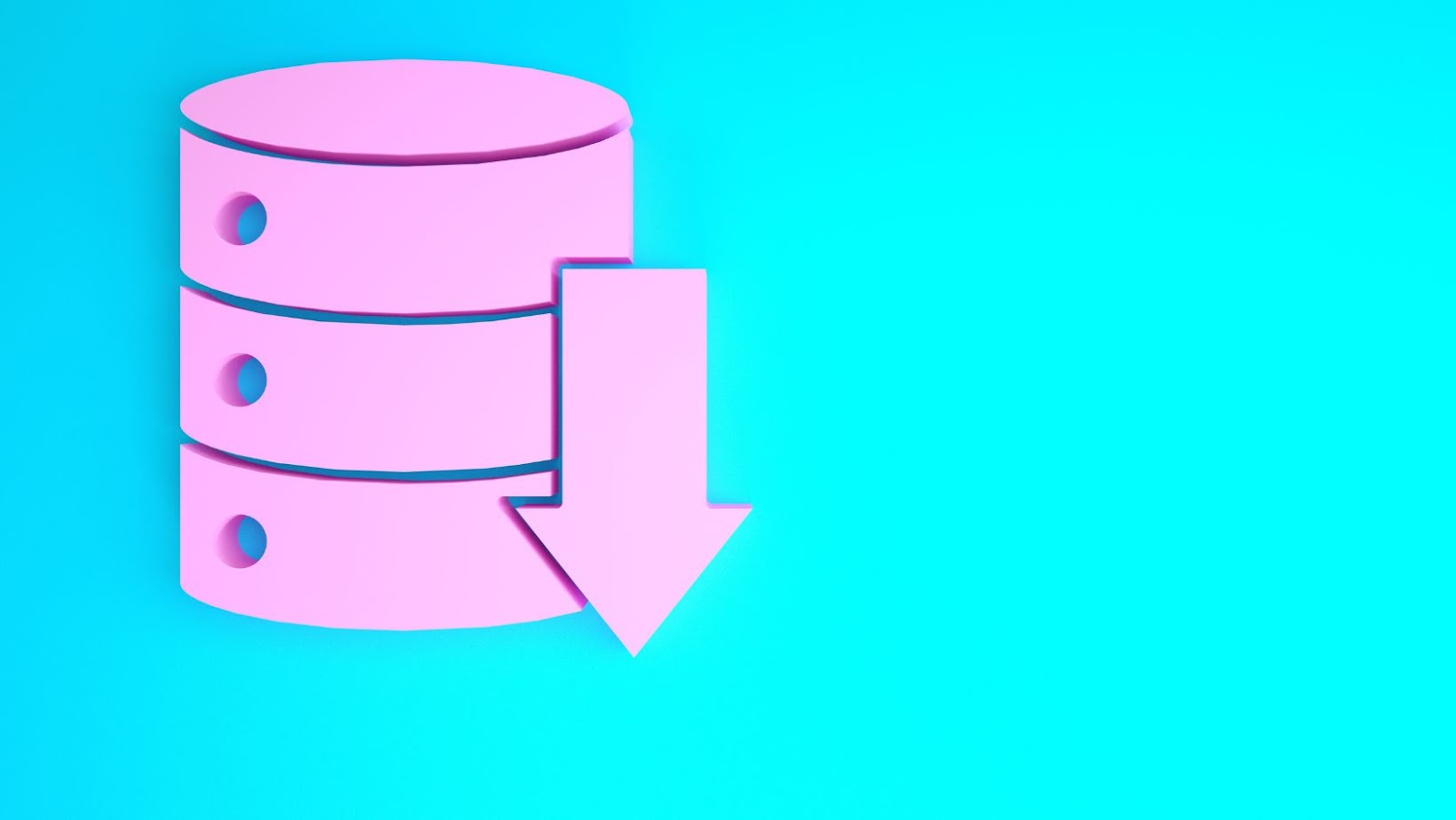
More Stories
Windows VPS vs Linux VPS: Which One Should You Choose?
How to Track Your Fitness Goals as a Student: 5 Essential Apps
What Kind of Programmers Do Companies Want to Hire in 2025