Instagram’s privacy settings allow users to control who can follow their accounts. When an account is set to private, any new follower must first receive approval before accessing the profile’s content. But finding these pending follow requests isn’t always straightforward for everyone.
Managing follow requests effectively helps maintain a curated social circle and protects privacy on Instagram. Whether users want to accept new followers or clear out pending requests, knowing how to navigate to the follow requests section is essential for maintaining control over their Instagram experience.
How to See My Follow Requests on Instagram
Instagram’s follow request system enables users to control who can view their content and interact with their profiles. This feature serves as a crucial privacy tool in managing social connections on the platform.
What Are Follow Requests
Follow requests are notifications sent when users attempt to follow private Instagram accounts. These requests appear in the Activity section of Instagram, allowing account owners to either approve or decline potential followers. When someone sends a follow request, they’ll remain in a pending state until the account owner takes action.
- Posts
- Stories
- Reels
- Profile information
- Tagged photos
| Account Type | Follow Request Required | Content Visibility | Profile Discovery |
|---|---|---|---|
| Public | No | Everyone | Searchable |
| Private | Yes | Approved followers only | Limited preview |
Finding Pending Follow Requests on Mobile App
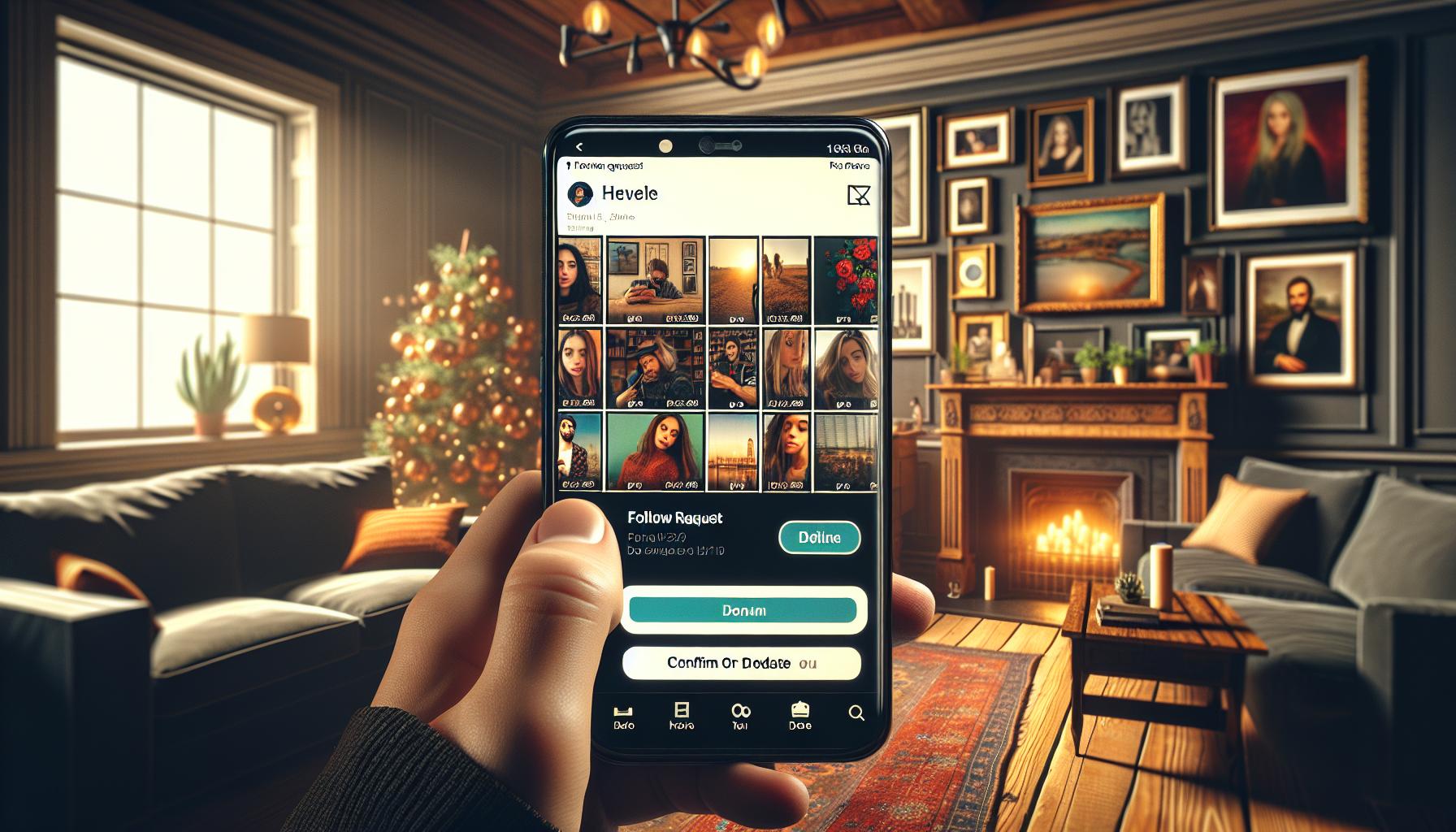
Instagram’s mobile app provides direct access to pending follow requests through the Activity tab. The process varies slightly between Android and iOS devices.
Using Android Devices
- Launch Instagram and tap the profile icon in the bottom right
- Tap the menu icon (three horizontal lines) at the top right
- Select “Settings and privacy”
- Tap “Notifications”
- Choose “Follow requests” under “New followers and follow requests”
Users see a complete list of pending follow requests with profile pictures usernames. Each request displays “Confirm” and “Delete” options for quick management.
- Open Instagram and tap the heart icon (Activity) at the bottom
- Select “Follow Requests” at the top of the screen
- View all pending requests in chronological order
- Tap the blue “Confirm” or gray “Delete” button next to each request
The iOS interface shows the requester’s profile picture username mutual friends count. Users tap any profile picture to view the complete profile before deciding to accept or decline.
| Feature | Android | iOS |
|---|---|---|
| Access Path | Profile > Menu > Settings | Activity Tab |
| Request Display | List View | Grid View |
| Profile Preview | Tap and Hold | Single Tap |
| Batch Actions | Available | Not Available |
Checking Follow Requests on Instagram Web
Instagram users access follow requests through different methods on the web platform compared to mobile applications. The web version provides desktop-friendly navigation options for managing follower requests.
Desktop Browser Method
- Log into Instagram at instagram.com
- Click the heart icon (Activity) in the top navigation bar
- Select ‘Follow Requests’ from the dropdown menu
- View pending requests in chronological order
- Click ‘Confirm’ or ‘Delete’ next to each request
The desktop interface displays profile pictures thumbnails next to usernames for easier identification. Users hover over profile pictures to preview basic account information before making decisions on requests.
Instagram Lite Version
Instagram Lite offers streamlined follow request management with these steps:
- Tap the profile icon in the bottom navigation
- Select the menu icon (three horizontal lines)
- Choose ‘Settings’
- Tap ‘Follow and invite friends’
- Select ‘Follow requests’ to view pending requests
- Displays username text without profile pictures
- Shows request date stamps
- Provides basic approve/decline buttons
- Loads requests in batches of 10 to conserve data
- Updates requests list automatically after actions
Managing Your Follow Requests
Instagram’s follow request management system enables users to control their social connections through simple accept or decline actions. This section covers the specific steps for handling different types of follow requests.
Accepting or Declining Requests
Users can manage follow requests through a straightforward two-button interface. The accept button appears as a blue checkmark while the decline option shows as a red X. Here’s how to handle requests:
- View the requester’s profile by tapping their username
- Check their posts count numbers before deciding
- Accept multiple requests simultaneously by tapping “Accept All” at the top
- Delete unwanted requests without notifying the sender
- Process requests in chronological order from newest to oldest
| Action | Result | Notification Status |
|---|---|---|
| Accept | Adds follower | Sender receives notification |
| Decline | Removes request | No notification sent |
| Ignore | Request remains pending | No notification sent |
- Remove expired requests automatically from the queue
- Clear notification badges related to old requests
- Delete request history after expiration
- Reset request status for resubmission
- Archive expired request data without user action
| Request Age | System Action |
|---|---|
| 1-29 days | Active in queue |
| 30 days | Auto-removal |
| 30+ days | Requires new request |
Best Practices for Follow Request Settings
Instagram’s privacy settings offer multiple layers of control for managing follow requests effectively. These settings help users maintain their desired level of privacy while engaging with their intended audience.
Customizing Your Privacy Options
Private account settings create a barrier that requires approval for new followers. Here’s how to optimize privacy settings:
- Enable private account mode through Settings > Privacy > Account Privacy
- Turn on manual approval for tagged photos via Settings > Privacy > Posts
- Restrict message requests to followers only in Settings > Privacy > Messages
- Configure story viewing permissions under Settings > Privacy > Story
- Set close friends lists for sharing selective content
- Activate two-factor authentication for enhanced account security
- Access the block function through the three-dot menu on any profile
- Use the Restrict option to limit interactions without notification
- Remove followers silently through the follower list
- Enable comment filtering in Settings > Privacy > Comments
- Block multiple accounts simultaneously via Settings > Privacy > Blocked Accounts
- Report suspicious accounts through the profile menu
| Action | Duration | Impact |
|---|---|---|
| Block | Permanent until unblocked | No profile access |
| Restrict | Temporary or permanent | Limited interaction |
| Remove follower | One-time action | Requires new follow request |
Instagram Follow Requests
Managing Instagram follow requests doesn’t have to be complicated. Whether using the mobile app or desktop version users can easily control who follows their private account. The platform offers various tools and settings to help maintain privacy while building a meaningful social network.
By staying on top of follow requests and utilizing Instagram’s privacy features users can create a safer more controlled social media experience. Remember that pending requests expire after 30 days so it’s important to check the follow requests section regularly to avoid missing potential connections.


More Stories
The Rise of De-Influencers: Challenging Consumerism on Social Media
The Psychology of Fantasy: Why People Love Adult Cam Sites
Faith and Connections: How Social Media Brings People Together