Discord is a VoIP application that lets you communicate with other people through voice or text. You can use Discord to stay in touch with people who are important to you, or to connect with like-minded people who share your interests. If you’re having trouble with Discord, one of the first things you should try is clearing the application’s cache. This can help to fix many common problems with the app. In this article, we’ll show you how to clear Discord’s cache on your computer.
When you use Discord, data is stored on your device in a folder called “Cache.” This folder contains all of the files that Discord needs to function properly. over time, this folder can become cluttered with old or unused data. This can lead to problems with the app, such as crashes or errors.
How to clear discord cache
The easiest way to clear Discord’s cache is to use the built-in “Clear Cache” button. This will remove all of the files in your cache folder, and replace them with fresh copies from the Discord servers. To do this:
- Open the Discord app on your computer.
- Click on the “User Settings” (gear) icon.
- Select the “Voice & Video” tab.
- Scroll down to the “Advanced Settings” section.
- Click on the “Clear Cache” button.
- Confirm that you want to clear the cache by clicking “OK.”
Clearing your Discord cache can help to fix many problems with the app. If you’re still having trouble, you can try deleting the Discord folder from your computer.
Why clearing discord cache can help resolve issues you’re having with the app
Discord stores all of the files it needs to function in a folder on your computer called “Cache.” over time, this folder can become cluttered with old or unused data. This can lead to problems with the app, such as crashes or errors. Clearing your cache can help to fix many of these problems. It will also remove any sensitive data that you may have stored in the cache, such as your IP address.
Tips for keeping discord running smoothly for everyone in your chatroom
If you’re a Discord user, you know that the app can be a little finicky sometimes. Luckily, there are a few things you can do to keep it running smoothly.
Here are some tips for keeping discord running smoothly:
- Make sure to keep your discord cache clear. You can do this by clicking on the “User Settings” (gear) icon, selecting the “Voice & Video” tab, scrolling down to the “Advanced Settings” section, and clicking on the “Clear Cache” button.
- If you’re having trouble with Discord, one of the first things you should try is clearing the application’s cache. This can help to fix many common problems with the app. In this article, we’ll show you how to clear Discord’s cache on your computer.
- If you’re still having trouble, you can try deleting the Discord folder from your computer. This will remove all of the files in your cache folder, and replace them with fresh copies from the Discord servers. To do this, open the Discord app, click on the “User Settings” (gear) icon, select the “Voice & Video” tab, scroll down to the “Advanced Settings” section, and click on the “Delete Discord Folder” button.
- Keep your computer’s software up to date. You can do this by opening your computer’s “Settings” app, clicking on the “Update & Security” tab, and then clicking on the “Check for updates” button.
- Make sure to keep an eye on your CPU usage. If you see that Discord is using a lot of your CPU, it may be time to upgrade your computer.
- If you’re still having trouble, you can try contacting Discord’s support team. They may be able to help you troubleshoot your problem.

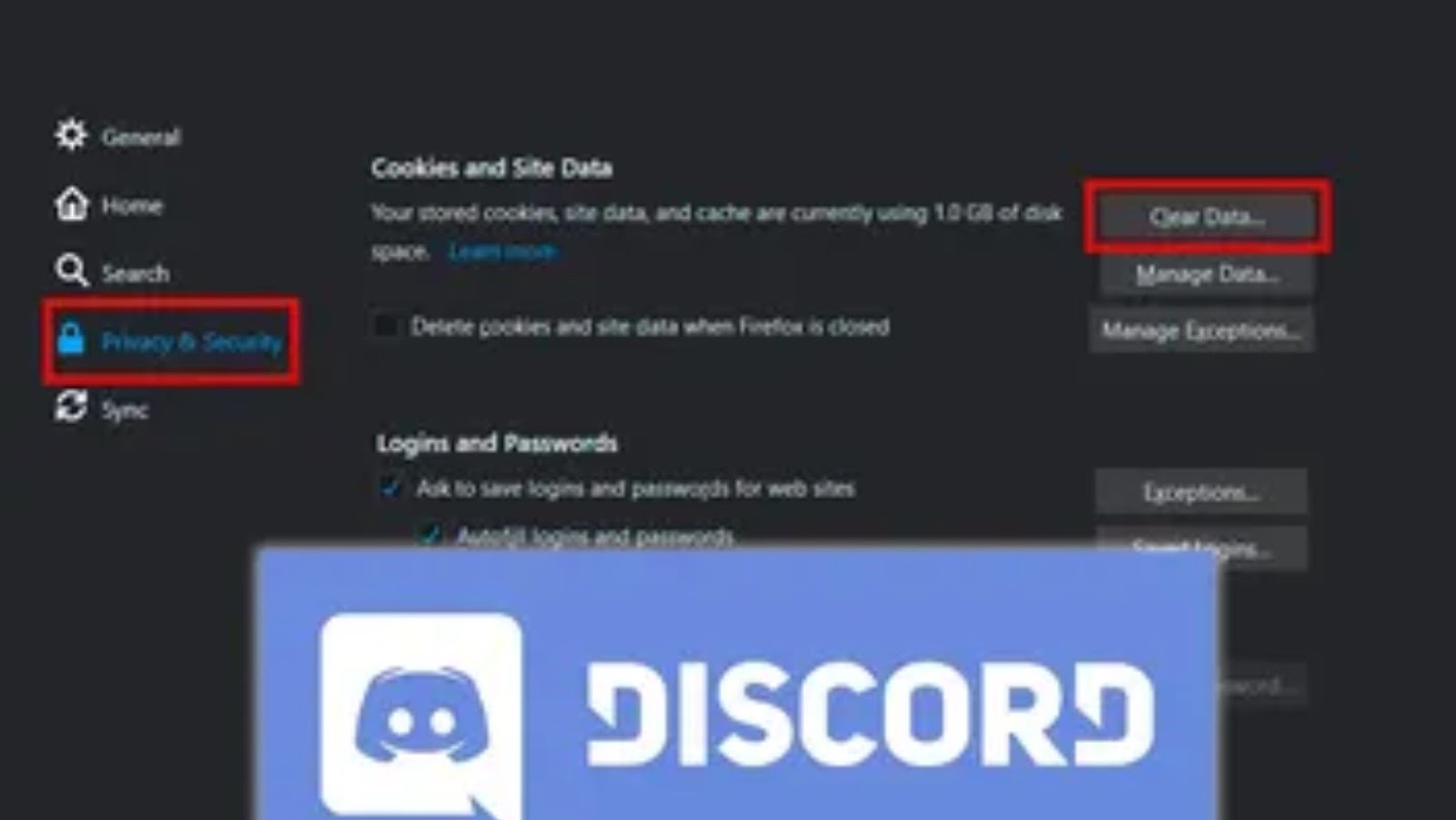
More Stories
The Rise of De-Influencers: Challenging Consumerism on Social Media
The Psychology of Fantasy: Why People Love Adult Cam Sites
Faith and Connections: How Social Media Brings People Together