Twitter is a popular social media site that allows users to share short thoughts or updates with their followers. However, many people are reporting that their Twitter page is not loading. This could be due to a number of reasons, such as a technical issue on Twitter’s end, or problems with the user’s internet connection.
Twitter has not yet released an official statement commenting on the issue, but there are already numerous tweets from users who are experiencing the problem. Some people are speculating that this could be part of a larger outage that Twitter is experiencing, while others are simply trying to troubleshoot the issue themselves.
Check to see if your internet is working by trying to load other websites
If your internet is working, then the problem is likely with Twitter. If your internet is not working, then you may need to troubleshoot the issue with your internet service provider.
Reboot your computer and try again
If you’re still having trouble loading Twitter, try rebooting your computer and trying again. If that doesn’t work, you may want to try using a different browser, or even a different device. If you’re still having trouble, contact Twitter’s support team for help.
How to clear twitter cache
If you’re still having trouble loading Twitter, try clearing your browser’s cache and cookies. Then, try loading Twitter again. If that doesn’t work, you may want to try using a different browser, or even a different device. If you’re still having trouble, contact Twitter’s support team for help.
One way to try and clear the cache is by going into your settings and look for the application management tab. From there, find Twitter and select it. After that, you should see an option to clear the cache.
If you’re on a PC, the process is a little different. You first have to go into the control panel and select Internet Options. Once in the Internet Options menu, go to the General tab and find the Browsing history section. From there, you can click on Delete and choose to delete cookies as well.
Change your DNS settings
If you’re still having trouble loading Twitter, try changing your DNS settings. To do this, you’ll need to access your network settings. On a PC, you can do this by going into the Control Panel and selecting Network and Sharing Center. Once there, click on Change Adapter Settings and then select your network adapter. After that, double-click on Properties and go to the Internet Protocol Version 4 (TCP/IPv4) tab. From there, you can enter the DNS server addresses provided by your internet service provider.
If you’re on a Mac, the process is a little different. First, open System Preferences and select Network. Then, select your network adapter and click on Advanced. Next, click on the DNS tab and enter the DNS server addresses provided by your internet service provider.
After you’ve entered the DNS server addresses, click on OK to save your changes.
Use a different web browser
If you’re still having trouble loading Twitter, try using a different web browser. If that doesn’t work, you may want to try using a different device. If you’re still having trouble, contact Twitter’s support team for help.
Report the issue to Twitter
If you are experiencing an issue where Twitter is not loading, please report the issue to Twitter. You can do this by tweeting at them or by visiting their help center.
Twitter has not yet released an official statement commenting on the issue, but there are already numerous tweets from users who are experiencing the problem. Some people are speculating that this could be part of a larger outage that Twitter is experiencing, while others are simply trying to troubleshoot the issue themselves.

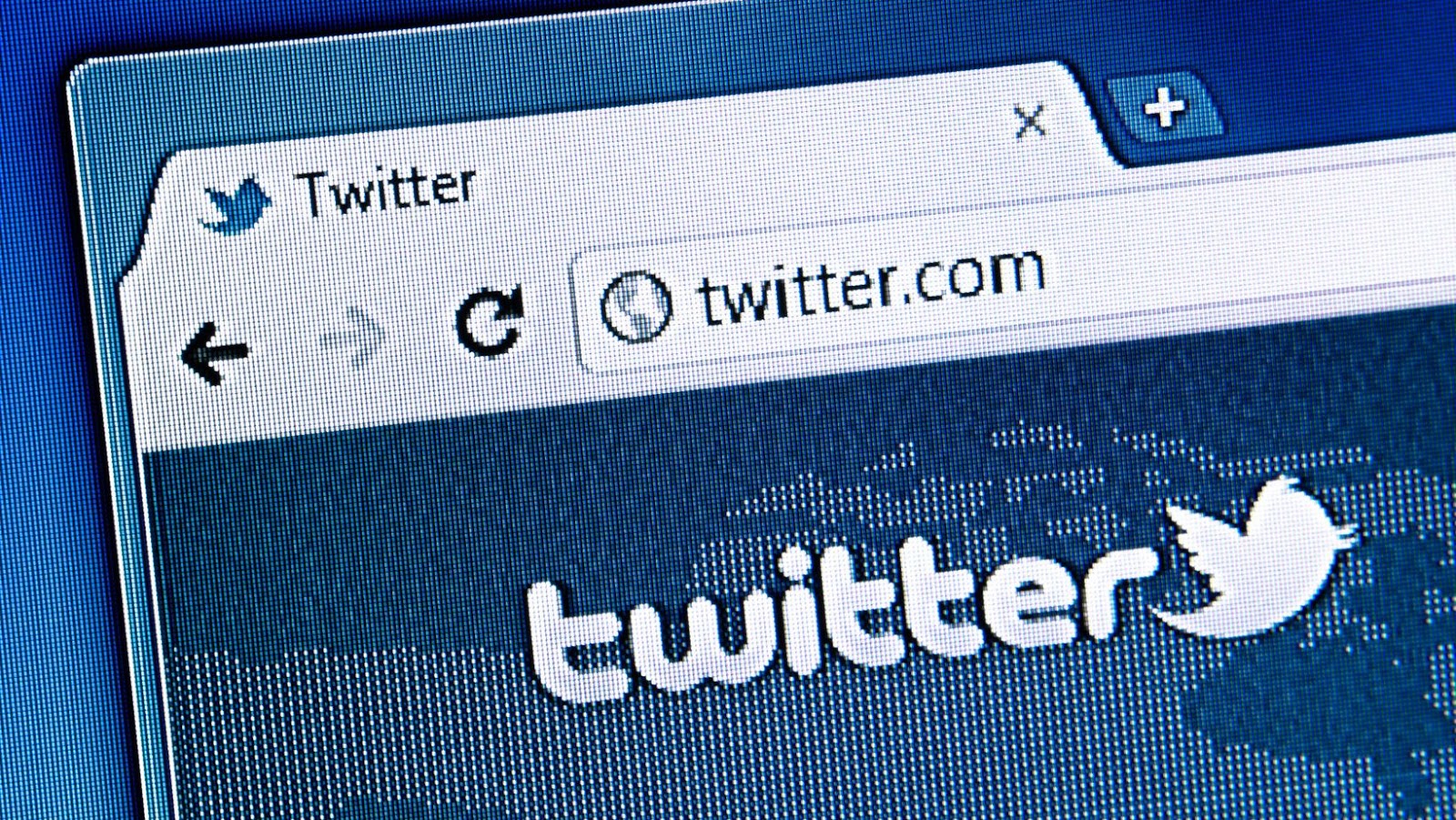
More Stories
The Rise of De-Influencers: Challenging Consumerism on Social Media
The Psychology of Fantasy: Why People Love Adult Cam Sites
Faith and Connections: How Social Media Brings People Together