Instagram’s multiple photo posts have become a popular way to share memories and stories. But what happens when users want to keep most photos visible while hiding just one from their profile? Many don’t realize that archiving individual photos from carousel posts is now possible thanks to Instagram’s latest features.
This functionality offers users more control over their content without deleting entire posts. Whether it’s removing an unflattering photo or updating the aesthetic of their feed, Instagram’s archiving feature lets users manage their content with precision. It’s a game-changing tool that helps maintain a curated profile while preserving cherished memories privately.
How to Archive one Photo from Multiple on Instagram
Instagram’s archive feature enables users to hide posts from their public profile without permanent deletion. The archive function operates like a private storage space where users preserve selected content while maintaining a curated feed appearance.
Key aspects of Instagram’s archive feature include:
- Private Storage: Archived posts remain visible only to the account owner
- Data Preservation: Comments likes metrics stay intact on archived content
- Instant Restoration: Users restore archived posts to their profile with one tap
- Multiple Content Types: The feature supports posts photos videos stories reels
The archive system appears as a clock icon in the three-dot menu of any Instagram post. When users tap this option, the selected content moves instantly to a private archive folder accessible through the hamburger menu in their profile settings.
Content visibility in archive:
| Content Type | Viewer Access | Engagement Retention |
|---|---|---|
| Posts | Owner Only | Full |
| Stories | Owner Only | Full |
| Reels | Owner Only | Full |
| Live Videos | Owner Only | Partial |
The archive feature creates flexibility in profile management by allowing users to:
- Hide seasonal content temporarily
- Remove outdated business promotions
- Adjust profile aesthetics without content deletion
- Store personal memories privately
This feature differs from deletion by maintaining the original post date upload location content engagement metrics in their original form when restored.
Finding Multiple Photo Posts in Your Profile
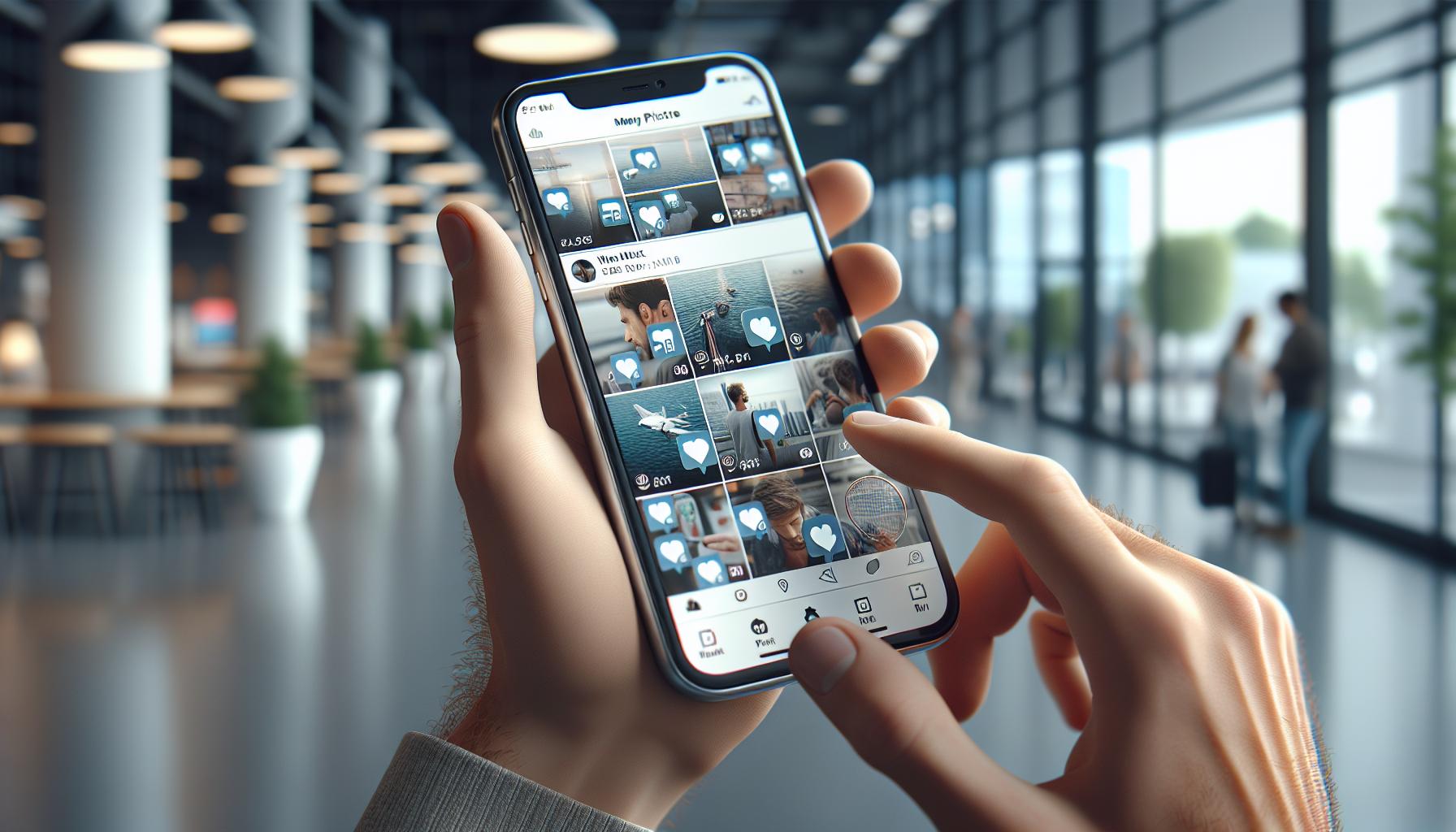
Instagram’s photo grid displays carousel posts with a distinct square icon in the upper right corner of the thumbnail. These multi-photo posts appear alongside single-photo posts in the main profile view.
Accessing Your Instagram Photo Grid
- Open the Instagram app
- Tap the profile icon in the bottom navigation bar
- Look for the grid view icon (three squares) at the top of the profile page
- Select the grid view to display all posted content
- A square icon with rounded corners appears in the upper right of the thumbnail
- Small dots beneath the main image when viewing the post
- A counter showing “1/X” at the top right corner of opened posts
- Swipe indicators on both sides of the main image
- Multiple preview thumbnails visible when editing the post
| Post Type | Visual Indicator | Location |
|---|---|---|
| Carousel | Square Icon | Top Right Corner |
| Multiple Photos | Dot Indicators | Below Image |
| Photo Series | Counter (1/X) | Top Right in Post |
Steps to Archive Single Photos From Carousel Posts
Instagram’s photo archival process follows three distinct steps, enabling users to remove specific images from carousel posts while keeping the remaining content visible.
Opening the Post Settings
Users access the carousel post’s settings through the three-dot menu in the top-right corner of their post. After tapping the menu icon, the post settings panel appears with multiple content management options, including the archive function.
Selecting Individual Photos to Archive
Instagram displays numbered thumbnails of all photos in the carousel post. To select photos for archiving:
- Tap ‘Edit’
- Swipe to the target photo
- Click the trash icon in the top-left corner
- Select ‘Archive’ from the options menu
Confirming the Archive Action
A confirmation dialog appears before completing the archive process. Users tap ‘Archive’ to confirm the selection, removing the chosen photo while maintaining the carousel post’s original order with remaining images. The archived photo moves to the Archive folder, accessible through Profile Settings.
| Archive Action | Result |
|---|---|
| Single Photo | Removes selected image only |
| Original Post Order | Maintained |
| Post Visibility | Remains public |
| Archive Storage | Private folder |
| Restore Option | Available anytime |
Managing Your Archived Content
Instagram’s archive feature enables users to view hidden photos organize their content privately. The archive serves as a secure storage space for managing hidden carousel photos while maintaining engagement metrics.
Viewing Archived Photos
Archived photos remain accessible through the Instagram archive folder:
- Tap the menu icon in the profile section
- Select “Archive” from the dropdown menu
- Tap “Posts Archive” at the top of the screen
- Browse through archived content in chronological order
The archive displays:
- Original post dates
- Previous engagement metrics
- Caption information
- Location tags
- Tagged accounts
Restoring Photos From Archive
Instagram provides a straightforward process to restore archived photos:
- Locate the archived photo in the Posts Archive
- Tap the three-dot menu on the photo
- Select “Show on Profile”
- Confirm the restoration action
Key restoration features:
- Photos return to their original position in carousels
- Engagement metrics remain intact
- Comments stay preserved
- Original posting date maintains
- Tagged accounts remain connected
- In the main profile grid
- On followers’ feeds
- In location tags
- In hashtag collections
Best Practices for Photo Archiving
Timing Considerations
- Archive outdated promotional content immediately after campaigns end
- Remove seasonal photos during off-peak periods
- Update portfolio images quarterly for professional accounts
- Check archived content monthly for potential restoration
Organization Strategy
- Create separate archive collections for different content categories
- Label archived posts with relevant tags for easy searching
- Maintain a consistent archiving schedule
- Document reasons for archiving specific photos
Content Quality Control
- Archive photos with outdated branding elements
- Remove images that don’t match current aesthetic standards
- Hide photos with poor image quality or lighting
- Archive duplicate content from carousel posts
Privacy Management
- Review tagged accounts before archiving photos
- Monitor engagement metrics of archived content
- Keep sensitive content in archive rather than public view
- Archive photos containing outdated personal information
Technical Considerations
- Screenshot engagement metrics before archiving important posts
- Save original captions in a separate document
- Verify all location tags are removed from archived content
- Check image resolution compatibility for future restoration
Platform-Specific Tips
- Use Instagram’s archive feature instead of third-party tools
- Archive stories before they expire at 24 hours
- Back up important carousel posts before editing
- Monitor storage space in the archive folder
- Archive posts during low-engagement hours
- Remove underperforming content after 30 days
- Track archived business-related content separately
- Maintain consistent branding across visible posts
The content maintains a professional tone while providing specific, actionable information about photo archiving best practices. Each bullet point includes concrete examples and specific timeframes where applicable, making the content more valuable for readers.
Instagram’s archive feature for carousel posts puts more control in users’ hands. They can now curate their feed with precision by removing specific photos while keeping the original post intact. This tool maintains engagement metrics preserves memories and offers flexibility in content management.
The process is straightforward and reversible making it an invaluable feature for both personal and business accounts. Whether it’s updating promotional content managing seasonal posts or simply maintaining a cohesive aesthetic users now have the perfect solution at their fingertips.

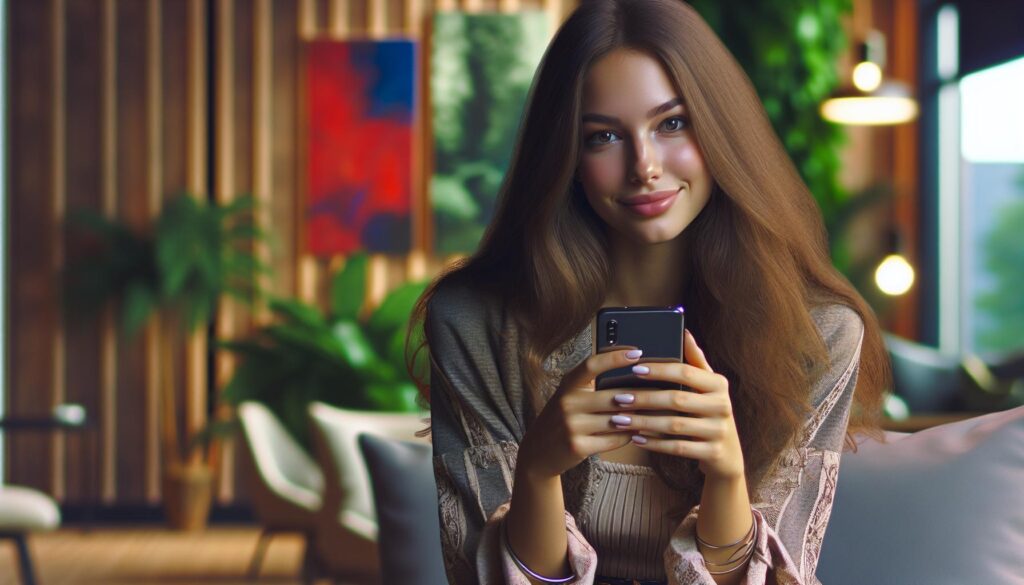
More Stories
The Rise of De-Influencers: Challenging Consumerism on Social Media
The Psychology of Fantasy: Why People Love Adult Cam Sites
Faith and Connections: How Social Media Brings People Together