Instagram’s privacy settings allow users to control who can follow their accounts and view their content. When someone sets their profile to private, any new follower must first receive approval before accessing their posts and stories.
Finding and managing follow requests on Instagram might seem tricky at first, but it’s actually quite straightforward. Whether using the mobile app or accessing Instagram through a web browser, users can easily view, accept, or decline pending follow requests in just a few taps. Understanding how to navigate these features helps maintain privacy and ensures only desired followers can interact with shared content.
How to View Follow Requests on Instagram
Instagram follow requests act as a gatekeeping mechanism that enables users to control their audience on the platform.
What Are Follow Requests
Follow requests represent formal notifications sent by users who want to connect with private Instagram accounts. These requests appear in the Activity section of Instagram, allowing account owners to:
- Review profile information of potential followers
- Accept requests to grant full access to posts
- Decline requests to maintain privacy
- Receive instant notifications for new follow requests
- Manage multiple requests simultaneously
Public vs Private Instagram Accounts
Private and public accounts differ in how they handle follower interactions:
- Require manual approval for new followers
- Hide posts from non-approved users
- Protect Stories from unauthorized viewing
- Display “Send Follow Request” button to visitors
- Limit content visibility to approved followers only
- Allow instant following without approval
- Display content to all Instagram users
- Show posts in public search results
- Enable immediate story viewing
- Permit resharing of content by other users
| Account Type | Approval Needed | Content Visibility | Story Access |
|---|---|---|---|
| Private | Yes | Approved followers | Restricted |
| Public | No | All users | Universal |
Finding Your Instagram Follow Requests
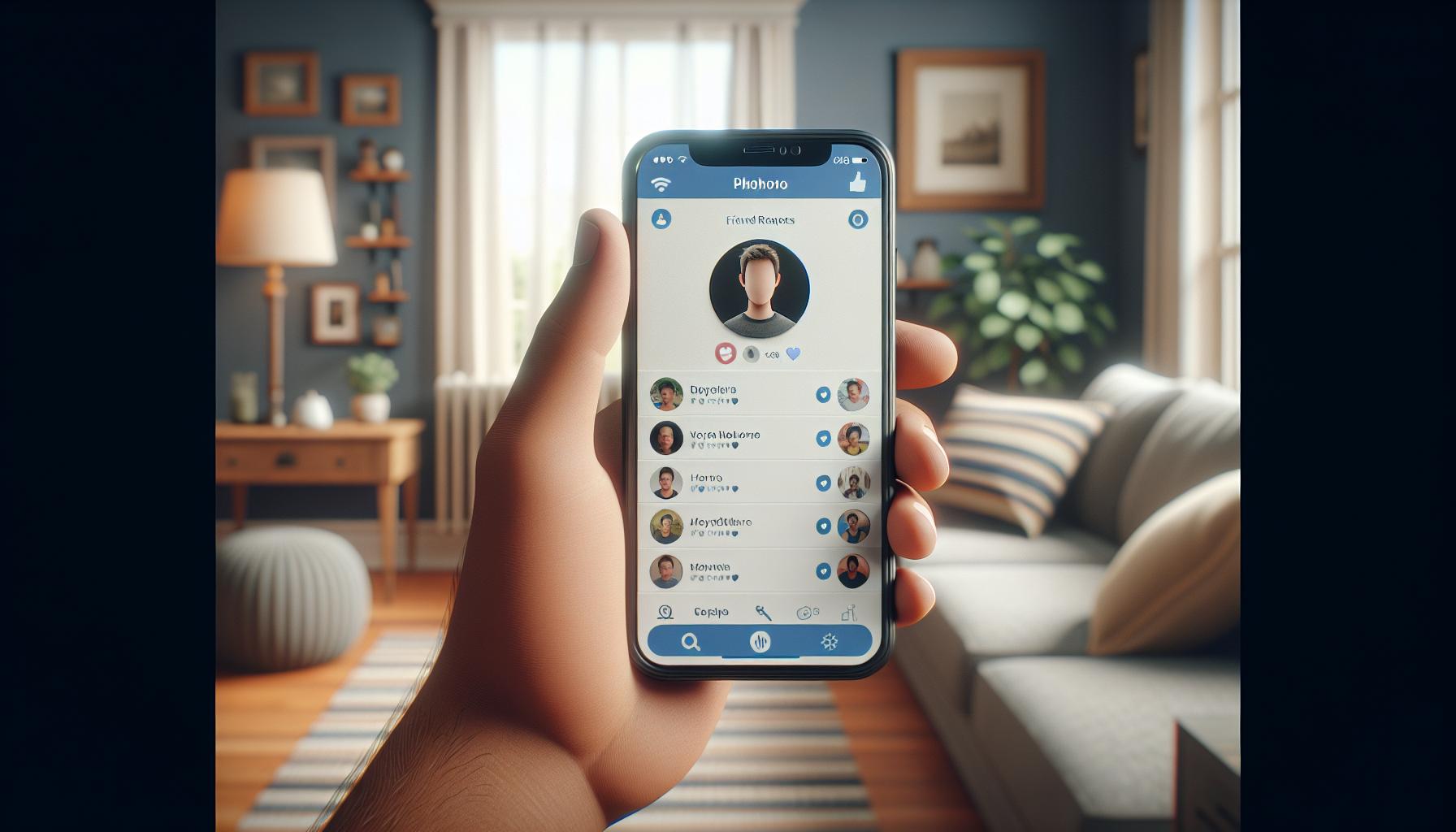
Instagram users with private accounts review follow requests through specific navigation paths on both mobile devices and web browsers.
Checking Requests on Mobile App
- Tap the profile icon in the bottom right corner
- Select the menu icon (three horizontal lines) in the top right
- Tap “Settings and privacy”
- Choose “Follow and invite friends”
- Select “Follow requests” to view pending requests
The mobile app displays profile pictures thumbnails next to each request. Users tap the check mark to accept or X to decline individual requests. A blue notification badge appears on the profile icon when new follow requests arrive.
- Click the profile picture in the top right corner
- Select “Settings”
- Click “Privacy and Security”
- Choose “Follow Requests” under Connections
Desktop users manage follow requests through a simplified interface that shows pending requests in a list format. The web version provides profile previews by hovering over usernames enabling quick evaluation of potential followers before making approval decisions.
| Follow Request Features | Mobile App | Desktop |
|---|---|---|
| Instant Notifications | Yes | No |
| Bulk Actions | Yes | No |
| Profile Preview | Tap | Hover |
| Request History | 30 days | 30 days |
Managing Follow Requests
Instagram’s follow request management system enables users to control their follower list through a streamlined approval process. The platform offers specific actions to handle incoming requests efficiently.
Accepting Follow Requests
Users accept follow requests through these steps:
- Tap the heart icon or “Activity” tab
- Select “Follow Requests” at the top
- Press the blue “Confirm” button next to desired usernames
- View the automatic notification sent to accepted followers
Additional features for accepting requests include:
- Bulk acceptance option for multiple requests
- Profile preview before accepting
- Direct message option after acceptance
- Automatic addition to followers list
Declining Follow Requests
Users decline unwanted follow requests through these actions:
- Access the “Follow Requests” section
- Tap the red “Delete” button next to usernames
- Confirm the decline action when prompted
- Review the removed request in declined history
- No notification sent to declined users
- Option to block accounts after declining
- Ability to decline multiple requests simultaneously
- 30-day history of declined requests
- Option to report suspicious accounts while declining
| Action Type | Mobile App | Desktop |
|---|---|---|
| Bulk Actions | Available | Limited |
| Profile Preview | Thumbnail | Hover View |
| Response Time | Instant | 2-3 seconds |
| History Access | 30 days | 7 days |
Follow Request Settings and Privacy
Instagram’s privacy settings allow users to customize their account visibility through public or private modes. These settings determine how follow requests function and who can access shared content.
Switching Between Public and Private
Instagram account privacy toggles between public and private through the Settings menu. Users access privacy controls by:
- Tapping the profile icon
- Selecting Settings and Privacy
- Choosing Privacy
- Toggling the Private Account switch
Public accounts display:
- Instant follower access
- Visible posts to everyone
- No follow request approval needed
Private accounts require:
- Manual approval for new followers
- Hidden content from non-followers
- Follow request notifications
Blocking Unwanted Followers
Instagram’s blocking features protect users from unwanted interactions. The blocking process includes:
Account Blocking Steps:
- Visit the profile to block
- Tap the three dots menu
- Select “Block”
- Choose blocking options
Block Effects:
- Removes user from followers list
- Prevents future follow requests
- Hides stories and posts
- Disables direct messages
- Restrict accounts instead of blocking
- Remove followers without notification
- Hide stories from specific users
- Mute accounts while maintaining connections
| Action | Public Account | Private Account |
|---|---|---|
| Follow Requests | Not Required | Required |
| Content Visibility | Everyone | Approved Followers |
| Block Effectiveness | Immediate | Immediate |
| Profile View | Open | Limited |
Troubleshooting Common Issues
Instagram users occasionally encounter technical difficulties when managing follow requests. These issues range from missing notifications to acceptance problems that require specific solutions.
Missing Follow Requests
Follow requests disappear from the notifications tab due to several technical factors:
- Network connectivity issues prevent requests from loading properly
- Instagram’s cache needs clearing through the app settings
- The request sender canceled their request before approval
- Instagram’s temporary server downtime affects notification delivery
- App version outdates require updating through the device’s app store
To resolve missing requests:
- Force stop the Instagram app
- Clear the app cache in device settings
- Update to the latest Instagram version
- Check internet connection stability
- Log out and log back into the account
Unable to Accept Requests
Request acceptance problems stem from specific technical limitations:
- Account reaches the 7,500 following limit
- Instagram’s spam protection triggers temporarily
- App glitches prevent button functionality
- Account flags indicate suspicious activity
- Server response delays affect request processing
- Restart the Instagram application
- Switch between mobile data and WiFi
- Unfollow inactive accounts to create space
- Wait 24-48 hours if spam protection activates
- Report the issue through Instagram’s Help Center
| Issue Type | Wait Time | Success Rate |
|---|---|---|
| Server Delay | 2-4 hours | 95% |
| Spam Protection | 24-48 hours | 85% |
| Following Limit | Immediate after unfollow | 100% |
| App Glitch | 5-10 minutes | 90% |
Managing Instagram follow requests effectively helps users maintain control over their social media presence and privacy. Whether using a private or public account users have multiple tools at their disposal to curate their follower list and protect their content.
The platform’s user-friendly interface makes it simple to view accept or decline follow requests on both mobile devices and web browsers. By understanding these features and implementing proper privacy settings users can create a more secure and enjoyable Instagram experience that aligns with their personal preferences.
For optimal results users should regularly check their follow requests section and maintain their desired privacy settings while staying informed about potential technical issues and their solutions.


More Stories
The Rise of De-Influencers: Challenging Consumerism on Social Media
The Psychology of Fantasy: Why People Love Adult Cam Sites
Faith and Connections: How Social Media Brings People Together