Tons of individuals all around the globe prefer using Macs over other computers for numerous reasons, the most prominent one being the performance Apple’s computers offer. The top-tier processor paired with other exceptional components makes Apple’s range of Macs a force to reckon with. Besides this, Macs are sturdy devices that promise longevity. Thanks to their solid framework and excellent craftsmanship, Macs last for years. Last but not the least, macOS, the powerful operating system that powers up Macs, features many useful native utilities and functionalities that facilitate users to perform any computational task with ease.
For instance, the majority of photo editors choose Macs as their primary workstation for editing images, primarily because macOS offers numerous native utilities. Moreover, it also offers support for tons of third-party editing tools. According to PCMag, macOS is compatible with tons of major photo editing applications, including the likes of Adobe Photoshop, Lightroom, DxO Photo Lab, and many similar ones. However, merely using a top-tier photo application will be useless if the user does not know how to utilize its features. Hence, every individual, whether they are a novice editor or a professional editor, should keep certain image editing tips in mind to acquire exceptional-looking pictures. This article will highlight some useful photo editing tips for macOS users. Let us get started:
Delete Photos
Managing and organizing photos is not a very complicated task. However, when it comes to managing thousands of photos, it can become quite tedious for any user, especially if the user needs to edit some of them. Hence, it is important that every user knows how to delete photos from their Mac to ensure a clean and seamless photo-managing experience. If you are a macOS user and wondering how to delete photos from photo library, all you need to do is select the photos you wish to delete and press your Mac keyboard’s “Delete” key. However, there are instances when there are tons of duplicate photos, and it is not possible for users to manually delete the replicas. In such a case, using a third-party tool like Gemini comes in very handy. It is an essential duplicate cleaner application that works exceptionally well on Macs. Besides this, if you wish to delete all the photos in your Mac’s photo library, you can easily do it by navigating to the “Pictures” folder and deleting the “Photos Library” folder.
Tons of individuals all around the globe prefer using Macs over other computers for numerous reasons, the most prominent one being the performance Apple’s computers offer.
Adjust the Frame
A basic photo editing trick that significantly adds to any picture’s appeal is adjusting its frame by cropping or resizing it. Cropping a picture boosts its overall composition, helps emphasize the subject, removes unnecessary visual information and details, and makes the picture look more professional.
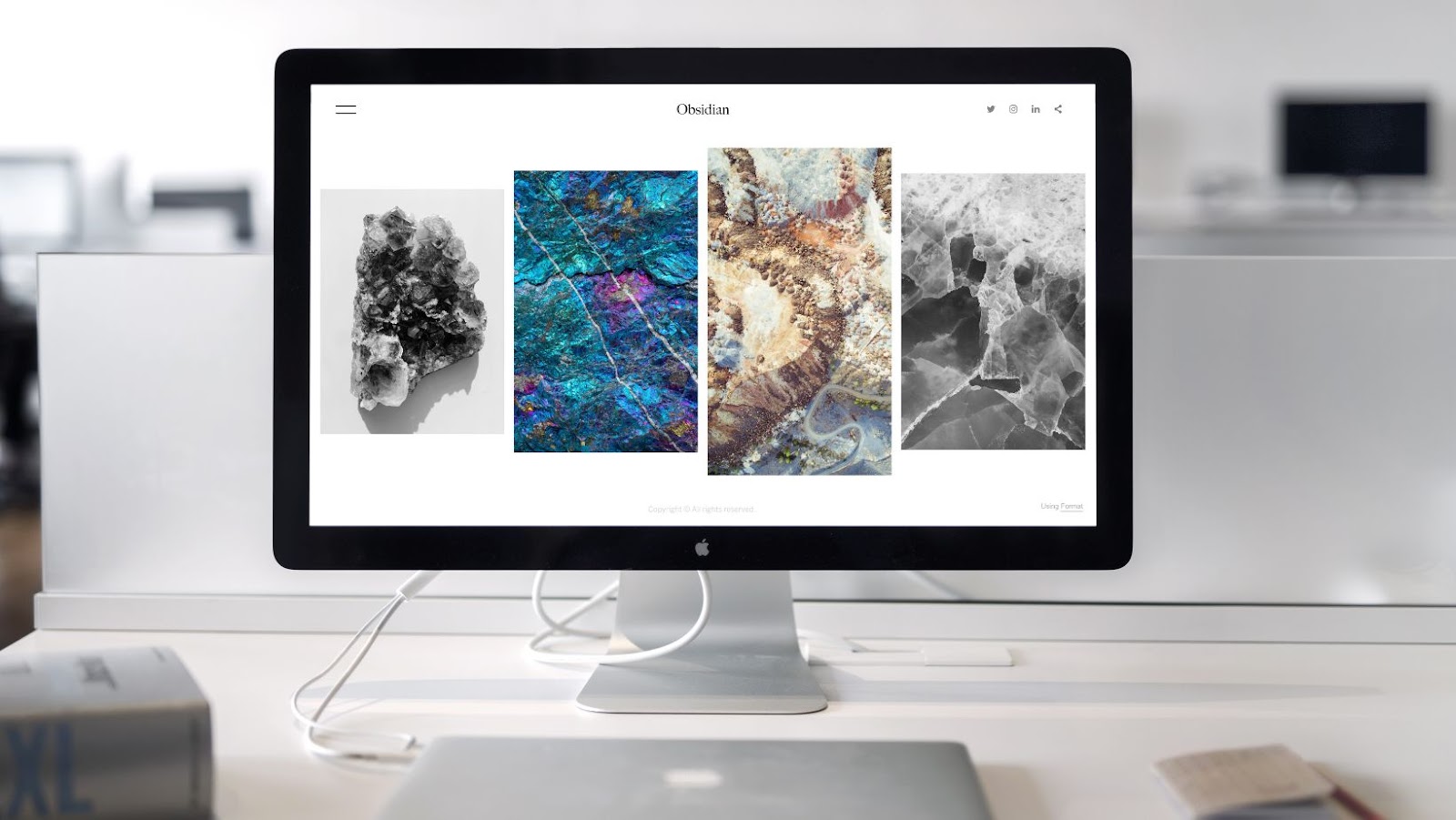
However, if you want to crop a picture, ensure you have saved a copy of the image on your Mac. Doing so will help you if the edited file gets deleted. Moreover, you should adjust the photo’s frame before applying crops to it. Once you have made the frame adjustment, confirm and save the changes. Almost all editing software facilitates users to crop images and readjust the picture’s frame along with its orientation and other similar aspects. For instance, if you wish to make changes to any picture’s frame or dimensions on your Mac, you can easily do it using macOS’s native Preview utility or the Photos application.
Make Changes to the Picture’s White Balance
Colors are crucial in determining the audience’s feelings when they look at a picture. Therefore, it is important to adjust color-based parameters depending on the project’s requirements. One important aspect is white balance. Adjusting the picture’s white balance can enhance the overall appeal of even an unnatural and displeasing picture. If the image you wish to edit is in the RAW format, you can tweak its white balance to a higher extent. On the other hand, if the photo is in JPG format, you can make limited adjustments to the picture’s white balance. The majority of photo-editing applications offer features using which any user can adjust a picture’s white balance and enhance its appeal.
Apply Presets
Tweaking every aspect of a picture is a time-consuming process. Moreover, it may not always be possible for individuals to tweak every element due to time constraints. Hence, most photo editors feature filters and presets. Applying a filter or preset instantly tweaks the appearance of a picture and makes it look a specific way. For example, if you want to turn a coloured photo into a black and white one, all you need to do is apply a B&W preset or filter to alter its appearance.
A basic photo editing trick that significantly adds to any picture’s appeal is adjusting its frame by cropping or resizing it.

macOS features multiple native tools and supports numerous third-party tools using which individuals can edit any picture without hassle. If you are a macOS user, follow the aforementioned image editing tips.


More Stories
The Technology Behind Virtual Receptionist Services
Crypto And Cards: The Fusion Of Blockchain And Betting
Tool Overload: Why Less Software Sometimes Means More Progress