Instagram’s archive feature lets users temporarily hide posts from their profile without permanently deleting them. This handy tool helps maintain a curated feed while preserving precious memories and engagement metrics for future reference.
Whether someone wants to declutter their profile, hide old content, or simply take a break from certain posts, Instagram’s archive function provides the perfect solution. It’s become increasingly popular among influencers, businesses, and regular users who want to maintain a specific aesthetic or keep their content organized. Unlike deletion, archiving ensures posts can be restored to their original position complete with likes, comments, and other engagement data intact.
How to do Archive Posts on Instagram
Instagram’s archive feature temporarily hides selected posts from a user’s profile without deletion. The feature maintains all engagement metrics including likes, comments, views, shares while storing posts in a private section accessible only to the account owner.
Key aspects of the archive feature include:
- Private Storage: Posts move to a secure section visible solely to the account holder
- Data Preservation: Retains complete post data including captions, hashtags, location tags
- Simple Access: Located in the three-dot menu at the top right of individual posts
- Full Restoration: Returns posts to their original timeline position with a single tap
- Multiple Content Types: Functions with feed posts, stories, reels, IGTV videos
The archive differs from deletion in these ways:
| Feature | Archive | Delete |
|---|---|---|
| Content Recovery | Yes | No |
| Engagement Data | Preserved | Lost |
| Storage Duration | Unlimited | None |
| Profile Visibility | Hidden | Removed |
| Data Backup | Automatic | Manual |
The feature serves as a content management tool for maintaining a curated Instagram presence. Users ranging from businesses to creators utilize archiving to manage seasonal content, outdated promotions, or temporary profile adjustments.
Why Archive Posts Instead of Deleting

Archiving Instagram posts offers significant advantages over permanent deletion:
- Preserves Engagement Metrics: Archives retain likes, comments, shares statistics for future analysis
- Maintains Content Access: Users keep full access to post captions, hashtags, locations
- Enables Data Recovery: Restores posts to their original timeline position with engagement intact
- Supports Profile Testing: Tests different content strategies without losing original posts
- Manages Seasonal Content: Toggles visibility of holiday promotions, event announcements, limited-time offers
| Feature Comparison | Archiving | Deleting |
|---|---|---|
| Content Recovery | Yes | No |
| Engagement Data | Preserved | Lost |
| Profile Space | Temporary Hidden | Permanent Removal |
| Storage Access | Private Archive | None |
| Analytics History | Maintained | Eliminated |
Instagram’s archive function provides strategic content management capabilities:
- Brand Evolution: Updates profile aesthetic without losing previous content
- Performance Tracking: Maintains historical engagement data for content analysis
- Content Organization: Groups outdated posts while preserving engagement metrics
- Profile Optimization: Adjusts feed appearance without permanent content removal
- Business Flexibility: Rotates promotional content based on seasonal relevance
The archive feature creates a secure backup of posts while offering complete control over profile presentation. Business accounts leverage archiving for temporary promotions, while creators use it to maintain curated feeds without sacrificing engagement history.
How to Archive Instagram Posts
Instagram’s archive process involves specific steps to hide posts from public view while maintaining their data. Users can archive individual posts or multiple posts simultaneously through the platform’s built-in features.
Using the Post Menu
- Open Instagram and navigate to the profile page
- Locate the post to archive
- Tap the three-dot menu icon in the top right corner
- Select “Archive” from the menu options
- Confirm the action when prompted
The post moves instantly to the Archive folder, accessible through Settings > Archive. All likes, comments, and engagement metrics remain intact during this process. Users see a confirmation message at the bottom of the screen after successful archiving.
- Go to Settings > Your Activity in Instagram
- Select “Posts” from the content menu
- Tap “Select” in the top right corner
- Choose multiple posts by tapping each thumbnail
- Click the “Archive” button at the bottom
- Confirm the bulk archive action
| Preserved Data | Details |
|---|---|
| Engagement | Likes, comments, saves |
| Media | Photos, videos, captions |
| Metadata | Location tags, user tags |
| Timestamps | Original posting dates |
Finding and Managing Archived Content
Instagram’s archive section stores hidden posts securely while maintaining their original data integrity. Users access this private collection through specific navigation paths within the app.
Accessing Your Archive
- Open Instagram profile tab
- Tap the hamburger menu (three lines) in the top right
- Select “Archive” from the menu options
- Choose content type filters:
- Stories Archive
- Posts Archive
- Live Archive
- Reels Archive
The archive displays content in reverse chronological order with the most recent items appearing first. Users sort archived content by:
- Date
- Stories
- Live broadcasts
- Location tags
- Mentioned accounts
Restoring Posts From Archive
Instagram’s restore process returns archived posts to their original timeline position with preserved engagement metrics intact.
Steps to restore archived content:
- Navigate to Archive section
- Select the post to restore
- Tap three-dot menu
- Choose “Show on Profile”
- Batch restore multiple posts simultaneously
- Preview post placement before restoration
- View original post date timestamps
- Check preserved engagement data:
- Like counts
- Comment threads
- Share statistics
- Saved bookmarks
| Archive Management Features | Functionality |
|---|---|
| Sort Options | Date, Type, Location |
| Content Types | Posts, Stories, Reels, Live |
| Restore Methods | Single, Batch |
| Data Retention | 100% of engagement metrics |
| Timeline Position | Original posting date |
Best Practices for Using Archive
Instagram’s archive feature functions as a strategic content management tool when implemented with purpose and planning. The following guidelines maximize its effectiveness for profile optimization and content management.
When to Archive vs Delete
- Archive posts with high engagement rates to preserve valuable metrics for future analysis
- Archive seasonal content (holiday promotions, event announcements) for reuse in upcoming cycles
- Archive temporary promotions or limited-time offers after expiration
- Archive posts that don’t align with current aesthetic but contain valuable comments or interactions
- Delete posts with incorrect information, poor quality images or outdated branding elements
- Delete duplicate content, spam comments or posts that violate Instagram guidelines
- Delete posts containing sensitive information or expired promotional codes
- Group archived content by categories (seasonal, promotional, collaborative) using Instagram’s filter options
- Schedule monthly content audits to review archived posts for potential restoration
- Create a content calendar marking dates for archiving time-sensitive posts
- Tag archived posts with relevant keywords in captions for easy searching
- Monitor engagement patterns of archived vs active posts to identify optimal content types
- Archive low-performing posts after 30 days to maintain feed quality
- Maintain a consistent aesthetic by archiving posts that disrupt visual harmony
- Document archived post performance metrics in a spreadsheet for trend analysis
| Content Type | Archive Duration | Review Frequency |
|---|---|---|
| Seasonal Posts | 9-10 months | Monthly |
| Promotions | Post-campaign | Weekly |
| Event Content | 3-6 months | Quarterly |
| Brand Campaigns | Campaign length | Bi-weekly |
| Product Launches | 30-60 days | Weekly |
Instagram’s archive feature stands as a powerful tool for content management that combines flexibility with data preservation. Users can confidently hide posts while maintaining their engagement metrics and keeping their profile looking polished and professional.
Whether managing seasonal content updating brand aesthetics or testing new strategies the archive function provides the perfect balance between removal and preservation. It’s a testament to Instagram’s commitment to giving users more control over their digital presence while protecting their content’s value.
By leveraging this feature strategically users can maintain a dynamic profile that evolves with their needs without sacrificing their digital history or valuable engagement data.

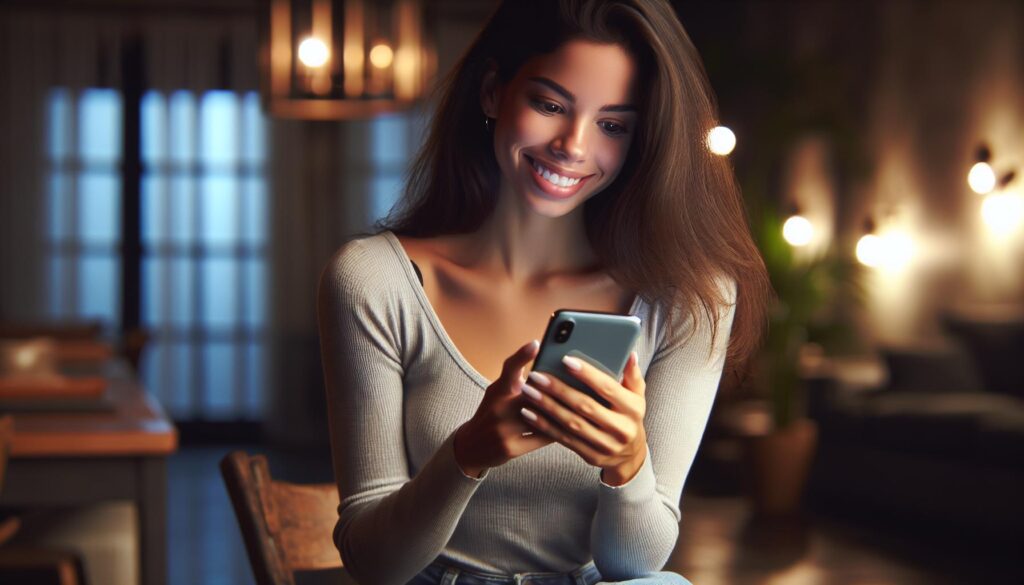
More Stories
The Rise of De-Influencers: Challenging Consumerism on Social Media
The Psychology of Fantasy: Why People Love Adult Cam Sites
Faith and Connections: How Social Media Brings People Together