When your HP PC starts acting like a moody teenager, it’s time to whip out the hardware diagnostics tool. Think of it as the superhero cape your computer needs to save the day. Whether it’s refusing to boot or throwing tantrums during updates, understanding how to run diagnostics can turn those tech woes into a walk in the park.
HP PC Hardware Diagnostics Windows
HP PC Hardware Diagnostics serves as a vital tool for identifying and resolving hardware issues. This utility performs a variety of tests on components such as memory, hard drives, and network connections. Users can access the diagnostic tool through the HP support website or by pressing the F2 key during startup.
Immediate identification of problems occurs when running the diagnostics. The tool generates specific error codes that help pinpoint faulty hardware. Each error code has a corresponding description located on the HP support site, streamlining troubleshooting.
The simple interface allows users to choose from a range of diagnostic tests. Memory tests check RAM functionality, while hard drive tests assess storage performance. Network diagnostics evaluate connectivity status, ensuring users maintain stable internet connections.
Running these tests can reveal underlying issues that might not appear during regular use. Users often find it beneficial to run diagnostics before seeking professional repair services. This proactive approach can save both time and money by determining whether a hardware component requires attention.
Successful completion of tests results in detailed reports that guide users in potential resolutions. Should the tool find issues, HP provides solutions based on the findings, such as replacing faulty components. Following these steps aids users in restoring system functionality efficiently.
HP PC Hardware Diagnostics plays a crucial role in maintaining optimal performance. For anyone experiencing issues, utilizing this tool enhances the troubleshooting experience significantly.
Accessing HP PC Hardware Diagnostics
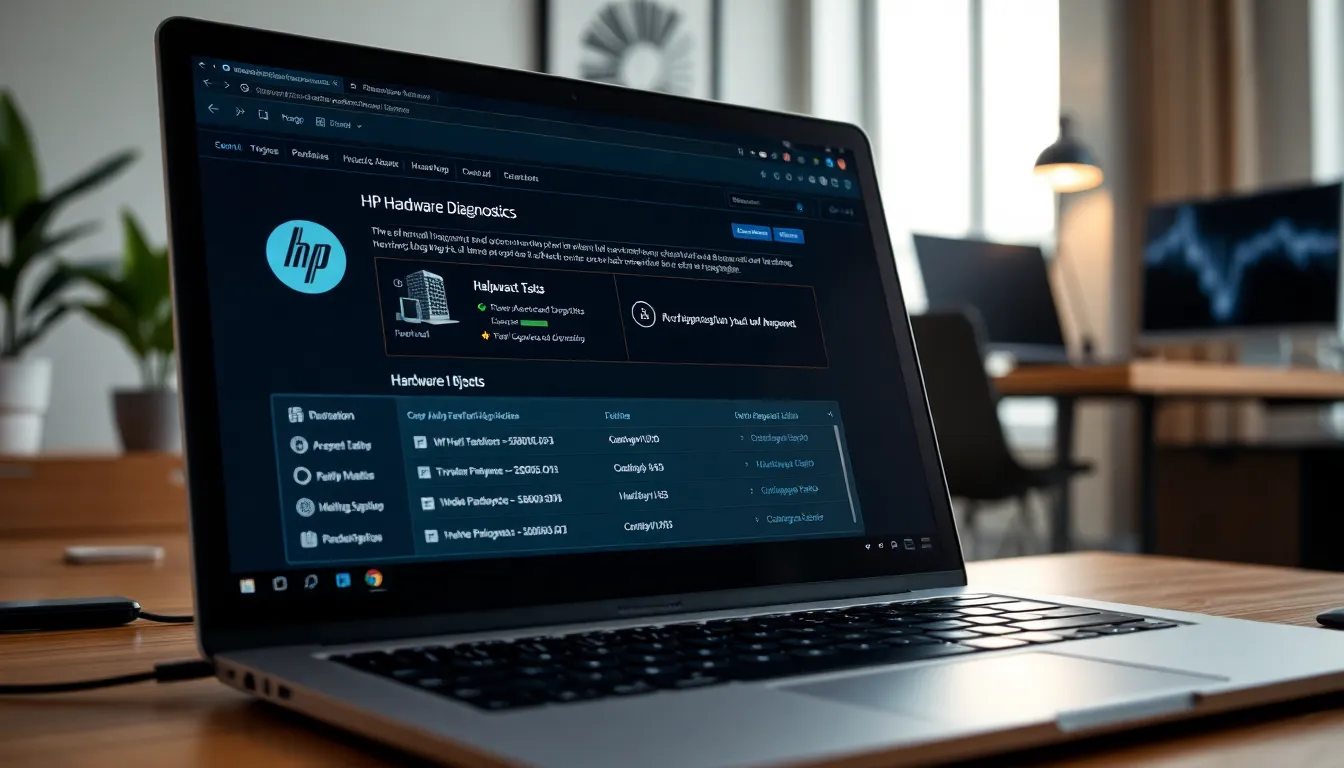
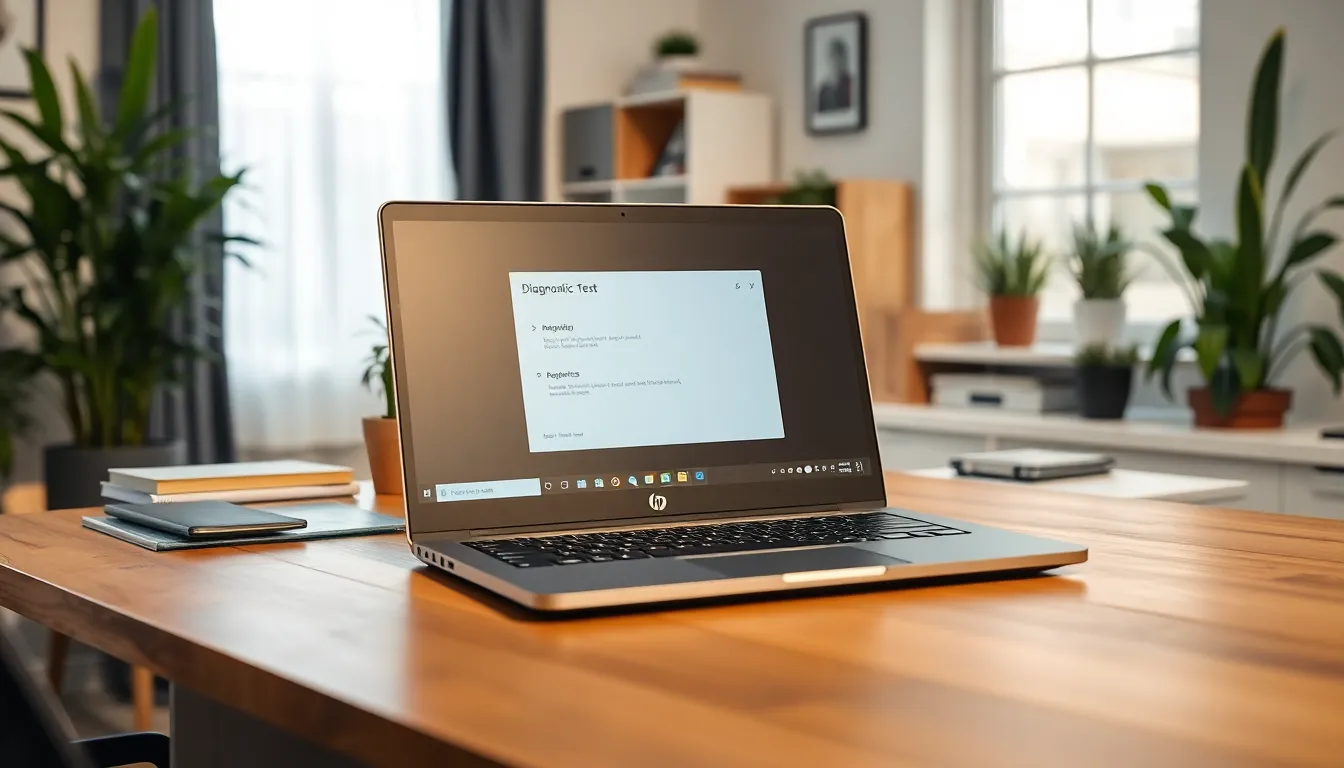
Access HP PC Hardware Diagnostics easily through two primary methods. Both options enable users to run essential hardware tests quickly.
Using the Startup Menu
Pressing the F2 key during system startup opens the startup menu. This method allows users to access the diagnostics tool directly. Selecting “HP PC Hardware Diagnostics” from the menu initiates the diagnostic tests. Tests for memory, hard drive, and network functionality begin promptly. Error codes and test results appear on the screen, making it straightforward to identify issues. Users can navigate through the interface with ease, ensuring an efficient troubleshooting process.
Using Windows Operating System
HP PC Hardware Diagnostics can also run within the Windows operating system. Users must locate the tool in the applications menu or access it through the HP support website. From there, selecting the appropriate diagnostic test becomes effortless. The tool guides users through various options specific to hardware components. Running these tests directly from Windows provides immediate insights into potential problems. Details from the results help inform users about necessary steps for repair or replacement.
Running Diagnostics Tests
Running the HP PC Hardware Diagnostics tests helps identify hardware issues quickly and efficiently. The tool offers various testing options, ensuring users find specific problems with their systems.
Quick Test
Quick Test performs rapid assessments of essential hardware components. This test checks memory, hard drive, and battery health. Results appear within minutes, allowing users to gauge if immediate attention is necessary. If Quick Test detects an issue, it generates a unique error code. Users can reference these codes on the HP support site for further guidance. Efficiency defines this test, making it an ideal first step in troubleshooting.
Extended Test
Extended Test provides a more thorough examination of hardware components, taking approximately 30 minutes to complete. This in-depth test analyzes all aspects of the PC’s internal hardware. Memory modules, hard drives, and graphics components receive extensive evaluations. After completing the test, users obtain comprehensive reports detailing any detected problems. These reports empower users to make informed decisions about repairs or replacements.
Interactive Tests
Interactive Tests offer hands-on assessment for specific components. Users can select from options targeting memory, graphics, or network issues. This flexibility allows for tailored diagnostics based on symptoms experienced. Responses to user inputs help diagnose problems effectively. Results appear immediately, providing clear insights into hardware performance. Interactive Tests engage users, ensuring they remain informed throughout the troubleshooting process.
Interpreting Diagnostic Results
Interpreting the results from HP PC Hardware Diagnostics is essential for effective troubleshooting. Users gain valuable insights into their system’s health through error codes and recommended actions.
Understanding Error Codes
Error codes generated during diagnostics offer critical details about hardware issues. Each code corresponds to a specific problem, helping users pinpoint the faulty component. For example, a memory error code may indicate issues with RAM, while a hard drive error code could suggest potential drive failure. Accessing HP’s support site reveals descriptions for each code, simplifying the troubleshooting process. By knowing what each code means, users can make informed decisions about repairs.
Recommended Actions Based on Results
After running diagnostics, following the recommended actions is crucial for addressing identified issues. Should users encounter an error code indicating a hardware failure, replacing the affected component often becomes necessary. For non-critical issues like software conflicts, users may resolve problems through updates or drivers. HP’s support site frequently provides guides and solutions tailored to specific error codes. Using these resources effectively enhances the troubleshooting experience, allowing users to restore their computers to optimal performance. By taking timely action based on diagnostic results, users prevent further complications.
Conclusion
Utilizing HP PC Hardware Diagnostics offers users a powerful tool for identifying and resolving hardware issues efficiently. Its intuitive interface and range of diagnostic tests empower users to troubleshoot problems effectively without needing professional assistance. By understanding error codes and following recommended actions, users can maintain their systems’ health and performance. Regularly running these diagnostics not only uncovers hidden issues but also helps prevent future complications. With easy access through startup or the HP support site, this tool is essential for anyone looking to keep their HP PC running smoothly.


More Stories
Bundling with PC Components: The Secret to Easier Builds and Big Savings
What Is Hardware? Discover Its Essential Role in Modern Technology
PC Hardware Upgrade Scanner: Discover Your System’s Perfect Upgrade Path Today