Today, 82% of businesses use PDFs as their preferred format for storing and sharing documents. However, despite this widespread adoption, many users are not fully utilizing the capabilities of online PDF editors. This oversight means they’re missing out on powerful tools that could streamline their document management.
Learning to use these features is important, as they allow you to edit text and apply advanced formatting, simplifying your work with an online PDF editor.
In this beginner’s guide, we’ll explain how to edit PDFs online to make the most of these tools.
Understanding the Basics of PDF Editing
Let’s see how you can master the ABCs of PDF editing. Here are some essential skills to know:
Text Insertion, Deletion, and Formatting Options
With a PDF editor like Lumin, you can insert, delete, and format text directly within your PDF files. Need to update a contract with new terms? No worries. Simply highlight the section where you’d like to add the new text, type your updated information, and adjust the formatting (font, bold, color) to match the existing text. You can remove outdated information from your documents; select the text and hit delete. You can also edit your presentation slides without having to start from scratch.
Techniques for Adding, Resizing, and Cropping Images
Pictures are said to be worth a thousand words. With the ideal online PDF editor, you can ensure those thousand words are communicating your thoughts. That’s why Lumin’s image editing tools allow you to add, resize, and crop images in a sales brochure or report.
To add a compelling image to a client presentation, import the image file and place it where you want it. If the image dominates the text, resize it by dragging the corners to achieve the perfect fit.
Let’s say you want to highlight a particular detail in the product image. You can use the cropping tool to focus on only the critical element.
Understanding Page Management and Reordering
Do you want to rearrange the pages of your slides for a presentation? Or do you need to move your signature page to the end of the report? With Lumin, you can manage and reorder your pages using drag-and-drop.

This is a lifesaver when inserting a missing page or switching sections in your document for a coherent and logical flow.
Getting Started with Online PDF Editors
Let’s now explore the possibilities of online editors in promoting collaboration and productivity. But firstly, with several editors in the market, how do you choose the right one?
Factors to Consider When Choosing an Online PDF Editor
Not all online editors are created equal. Here are some factors to consider before choosing your ideal tool:
- Features: Outline your unique editing needs. Do you want to add and delete text and images, or do you need more advanced features like creating fillable forms? Choose an easy-to-use online PDF editor with features that best address your needs.
- Security: This is important, primarily if you handle sensitive business documents. Go for an editor with security measures like encryption and password protection.
- Ease of Use and accessibility: Choose an editor with an accessible and user-friendly interface. For example, Lumin is designed for Google Workspace users, allowing you to sync work back to Google Drive and open files from Gmail.
- Cost: Unlike other PDF editors, Lumin offers several invaluable features for free. For our premium features, we employ a fair, collaboration-friendly pricing model. We charge per document, not per user so that multiple team members can edit PDFs online at no extra cost.
Registering and Accessing the Editor’s Features
Most editors offer a free trial or basic plan, allowing you to test the features before making the financial commitment. With Lumin, you can register for an account using your email address or Google account. This will allow you access to edit PDF files online with the suite of editing and collaboration tools.
Steps to Upload and Open Documents for Editing
You can upload your documents directly with a cloud-based PDF editor like Lumin. You can even open one from Google Drive or Dropbox with the “Open with… Lumin” feature and edit PDF documents online.
Whether updating a contract, adding annotations to a presentation, or filling out forms, Lumin allows you to upload and access your documents from any device, anytime and anywhere.
Essential Editing Techniques and Tips for Using a PDF Editor
Let’s see some essential editing techniques and tips to help you get started on becoming an editing pro.
A Step-by-step Guide to Editing Text Content Within a PDF
With a PDF editor like Lumin, you can change your PDFs without complex software or know-how. Here’s a step-by-step guide:
- Find your text: Find the text you want to edit and click on it. That area will be highlighted.
- Edit: Make your corrections within the highlighted area. You can add, delete, or modify your text.
- Format: Want to ensure your edits blend? Lumin offers formatting options like font style, size, and color to match your branding.
Techniques for Modifying and Enhancing Visual Elements
Besides editing text, editors also allow you to alter and improve visual elements in your documents.

You can resize and crop images and add annotations and markup. Use annotation tools to emphasize important points. You can also add a logo or image to your presentation to make it more engaging.
Options for Saving Edited PDFs and Exporting them to Different Formats
After making your edits, save your document to preserve the changes and share it with your team. Lumin allows you to save and export your edited PDFs to different formats, including Word or PowerPoint. So, if you want to send a presentation to a client, you can export it to PowerPoint and send it. You can also export to Word depending on your unique needs.
Conclusion
Understanding PDF editing is essential for businesses looking to improve efficiency and collaboration. You can upgrade your document management workflows with the suitable PDF editing online tool and knowledge. So, invest in Lumin and confidently maximize the PDF editing features.
|
Issue # |
Category |
Yes/No |
|
1 |
Product relevance |
Yes |
|
2 |
Naming conventions |
Yes |
|
3 |
Language |
Yes |
|
4.1 |
Tone of voice: respond to the problem |
Yes |
|
4.2 |
Tone of voice: make it clear |
Yes |
|
4.3 |
Tone of voice: appropriate |
Yes |
|
4.4 |
Tone of voice: no buzzwords |
Yes |
|
4.5 |
Tone of voice: sentence case |
Yes |
|
5 |
Article length |
1017 – Yes |
|
6 |
Organic use of keywords |
Yes |
|
7 |
Factually correct |
Yes |

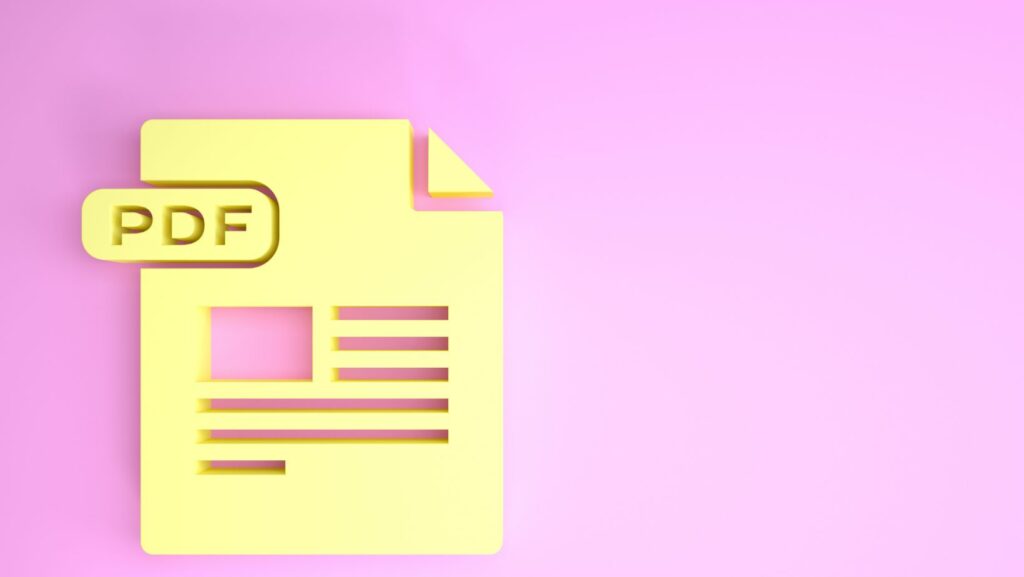
More Stories
The Technology Behind Virtual Receptionist Services
Crypto And Cards: The Fusion Of Blockchain And Betting
Tool Overload: Why Less Software Sometimes Means More Progress