Instagram’s comment system can sometimes feel overwhelming, especially when dealing with posts that have hundreds or thousands of interactions. While the platform automatically shows the most recent or relevant comments, viewing all comments on a post isn’t always straightforward.
Many Instagram users find themselves frustrated when they can’t see older comments or locate specific interactions on popular posts. Whether you’re a content creator monitoring engagement or simply curious about past conversations, understanding how to navigate Instagram’s comment section is essential for maximizing the social media experience. The platform offers several methods to view all comments, though these options may vary depending on whether you’re using the mobile app or accessing Instagram through a web browser.
How to View all Comments on Instagram Post
Instagram’s comment system organizes user interactions through a hierarchical display algorithm that prioritizes engagement metrics. The platform automatically sorts comments based on specific criteria to enhance user experience.
Default Comment Display Settings
Instagram displays up to 3 comments initially on mobile devices before requiring users to tap “View all comments.” The system prioritizes verified accounts comments first followed by comments with high engagement rates including likes replies. For posts with over 1000 comments Instagram loads them in batches of 20 showing the most recent interactions first.
- Filtered comments flagged by Instagram’s content moderation system
- Comments containing specific keywords blocked by account owners
- Spam comments identified by automated detection
- Comments from accounts muted by the post creator
| Comment Type | Default Visibility | Access Method |
|---|---|---|
| Recent Comments | Visible | Appears immediately |
| Top Comments | Visible | Prioritized display |
| Filtered Comments | Hidden | Manual review required |
| Replies | Hidden | Tap to expand thread |
Accessing All Comments on Mobile App
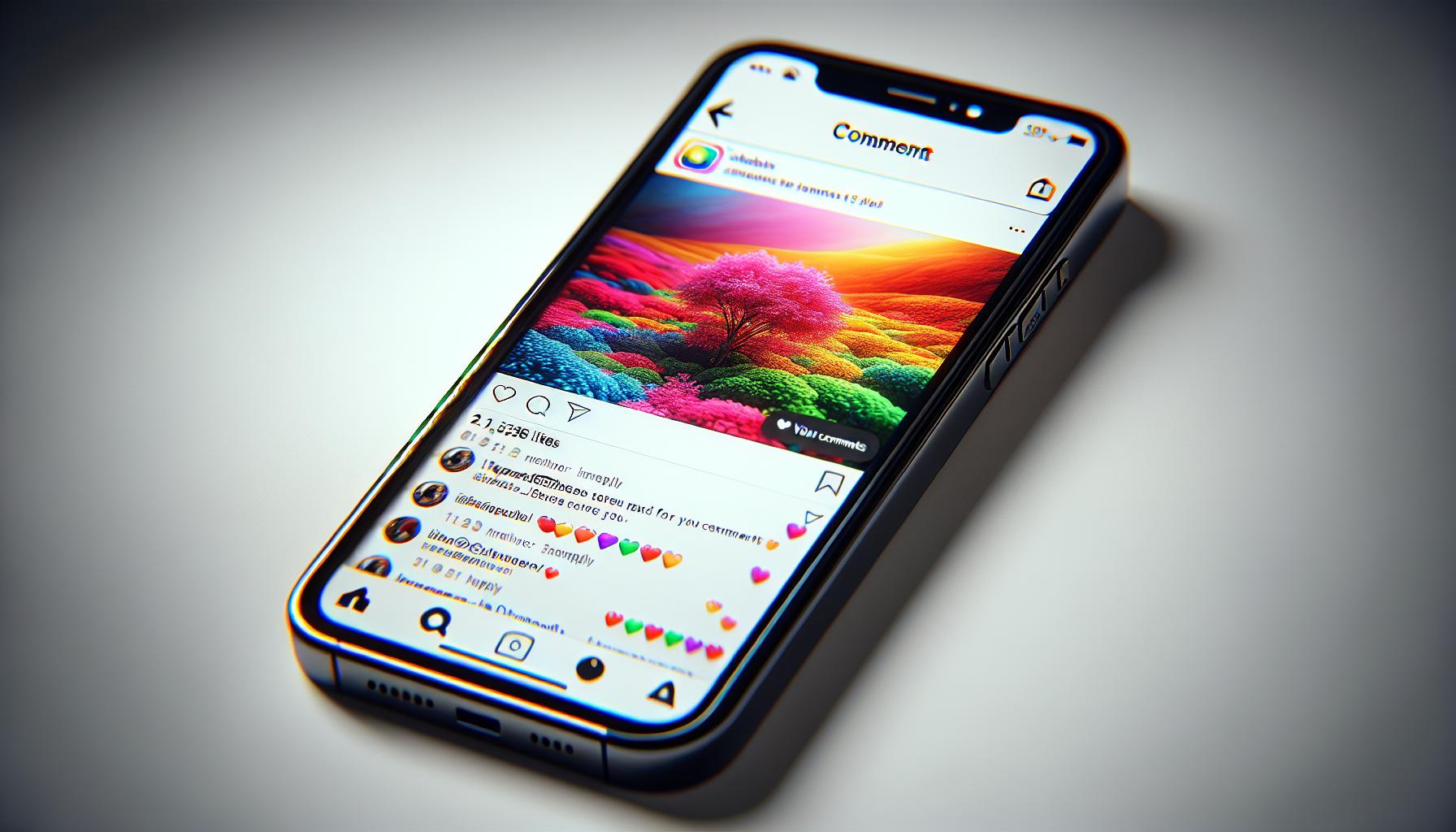
The Instagram mobile app provides specific methods to access and view all comments on posts through its interface. The built-in features enable users to navigate through comment sections of varying sizes efficiently.
Using the “View All Comments” Button
Instagram’s mobile interface displays 3 comments by default under each post. Users tap the “View all comments” link beneath these initial comments to expand the full comment section. For posts with over 1,000 comments, Instagram loads comments in batches of 20, displaying the most recent interactions first. Tapping the comment counter at the bottom of a post also opens the complete comment section in a separate window.
Navigating Through Comment Threads
The comment section organizes responses in chronological order with newer comments appearing at the bottom. Users scroll upward to view older comments while replies to specific comments appear indented beneath the original comment. Instagram’s threading system groups related comments together with a “View replies” button appearing when a comment has multiple responses. The app displays a blue “More comments” button at the top of the screen when additional comments are available for loading.
- Swipe down to refresh and load newer comments
- Long press on comments to access response options
- Double tap the screen to return to the most recent comments
- Tap usernames to view profile responses
- Use the search icon to find specific comments in lengthy threads
Viewing Comments on Instagram Web Version
Instagram’s web version provides a distinct interface for viewing post comments through any desktop browser. The layout differs from the mobile app but maintains similar functionality for accessing and managing comments.
Desktop Browser Method
- Log into Instagram at instagram.com
- Navigate to the desired post by clicking the profile or searching
- Click the comment icon beneath the post image
- Scroll through the comments section that appears on the right side
- Click “Load more comments” at the bottom to view additional interactions
- Use the reply button (curved arrow) beneath specific comments to view threaded responses
- Press Enter/Return to post new comments directly in the comment field
- Displays 24 comments initially per load
- Loads comments in chronological order from newest to oldest
- Shows a maximum of 500 comments per viewing session
- Requires page refresh to load comments beyond the 500-comment limit
- Restricts viewing filtered comments marked as spam
- Limits nested replies to three levels deep
- Prioritizes verified accounts comments in the display order
| Comment Display Features | Web Version Limit |
|---|---|
| Initial Load | 24 comments |
| Maximum View | 500 comments |
| Nested Replies | 3 levels |
| Load More Button | 24 per click |
| Comment Search | Not available |
Managing Comment Visibility Settings
Instagram provides several options to control comment visibility through built-in filtering features and customizable settings. These tools help users manage interactions effectively while maintaining a positive environment on their posts.
Filtering and Sorting Comments
Instagram’s comment filtering system offers multiple ways to organize and display comments:
- Enable Top Comments filter to prioritize interactions from verified accounts and high-engagement users
- Activate Most Recent sorting to display comments in chronological order
- Set specific keyword filters to automatically hide comments containing certain terms
- Apply custom filters for comments from specific accounts or user categories
- Use the quality filter to remove potentially inappropriate or spam comments
| Filter Type | Purpose | Default Setting |
|---|---|---|
| Top Comments | Shows popular interactions first | On |
| Quality Filter | Removes low-quality comments | On |
| Manual Filter | Blocks custom keywords | Off |
| Account Filter | Restricts specific users | Off |
Dealing With Hidden Comments
Hidden comments on Instagram posts fall into several categories:
- Automatically filtered comments based on Instagram’s community guidelines
- Manually hidden comments through user-specific filters
- Comments blocked by keyword filters set by the account owner
- Spam comments caught by Instagram’s detection system
- Comments from accounts on the restricted list
- Access Settings > Privacy > Comments
- Review filtered comments in the Hidden Words section
- Adjust filter strength settings for automated comment filtering
- Add or remove specific keywords from manual filters
- Check restricted accounts list for blocked commenters
Troubleshooting Comment Display Issues
Instagram comment display issues stem from technical limitations, app configurations or network connectivity problems. Here’s how to address common challenges when viewing comments.
Common Problems and Solutions
- Loading Error Messages: Refresh the app, clear the cache or check internet connectivity if comments display “Couldn’t load comments” errors
- Missing Recent Comments: Pull down to refresh the comment section or force close then relaunch the Instagram app
- Hidden Comments: Check spam filters in Settings > Privacy > Hidden Words to review automatically filtered comments
- Limited Comment Display: Switch between “Top Comments” and “Most Recent” filters to access different comment views
- Nested Reply Issues: Tap “View Previous Replies” multiple times to load all conversation threads
- Comment Count Discrepancy: Allow 24-48 hours for comment counts to sync across devices
- Search Function Failure: Exit the post, clear app cache then return to enable comment search functionality
- iOS Updates: Open App Store > Profile picture > Instagram > Update
- Android Updates: Launch Google Play Store > Menu > My apps & games > Instagram > Update
- Auto-Update Settings:
- iOS: Settings > App Store > App Updates
- Android: Play Store > Settings > Auto-update apps
- Version Compatibility: Install Instagram version 250.0 or higher for full comment functionality
- Storage Requirements: Maintain 500MB free space for optimal comment loading
- Background App Refresh: Enable in device settings to ensure real-time comment updates
- Cache Management: Clear Instagram cache weekly through app settings for improved performance
Viewing all comments on Instagram posts doesn’t have to be complicated. Whether using the mobile app or web browser users now have multiple ways to access and manage comments effectively. The platform’s comment system might seem complex at first but understanding its features makes navigation much simpler.
By following the methods outlined above users can easily browse through comments find specific interactions and manage their comment visibility settings. With regular updates and improvements Instagram continues to enhance the comment viewing experience making it more user-friendly for everyone.


More Stories
Why Businesses Are Investing In TikTok Marketing Agencies For Social Media Success
VPN—The Fastest Way to Take Your LoL Experience to a New Level?
The Rise of De-Influencers: Challenging Consumerism on Social Media